Deployment guide for Galapagos
| This document provides an Administrator with the information required to either install the package into a new org or upgrade an existing version of the package. |
If you are on an older version than 16.0, you can jump over 16.x and go straight to 19.x but you still need to follow all the steps outlined in the Deployment Guide for Borobudur as well as Deployment guide for Duomo if you are on a version older than 18.0.
⚠️ Post install, users should clear their browser’s cache to prevent Lightning Web Component errors.
⚠️ After installing 21.0 or later, we advise you to run the post-upgrade migration script Passenger Payment Settings Migration Script:
-
Go to
Kaptio Settings→Post Upgrade
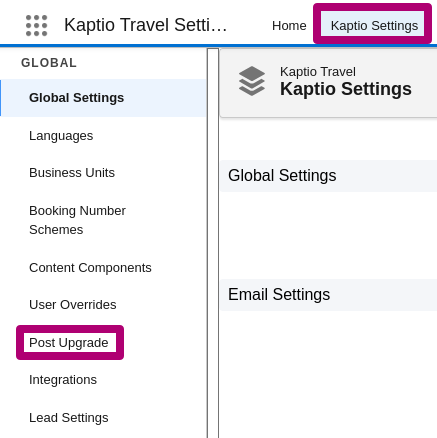
-
Click on the button 'Run Script' in section Passenger Payment Settings Migration Script: https://share.zight.com/5zuoRkl2
⚠️ To use the new Passenger Grid and Booking wizard updates, you need to ensure contact fields are mapped correctly to passenger records. To do this, select Contact to Passenger Flow:
-
Navigate to ⚙️
Kaptio Settings>PGI Settingsto useAdd to ItineraryinBooking Wizard. -
Select
Contact to Passenger Flow (in memory flow)from the dropdown menu:

⚠️ When upgrading the package from versions earlier than 21.8 to version 21.8 or higher, you may encounter an error described in ST-896 – Create itinerary error. This issue does not occur when performing a fresh installation of version 21.8 or later.
How to Fix:
-
Navigate to Setup → Picklist Value Sets → Itinerary Features.
-
Remove the "Price Lines Per Passenger" .
-
Re-add "Price Lines Per Passenger", ensuring that the "Add the new picklist values to all Record Types that use this Global Value Set" option is checked.
⚠️ From 21.15 onwards, we made recent changes for security review. As a result, protected_endpoint__c now uses field encryption. This can cause an error where 2GP packages will throw an error when trying to use payment gateways.
Please reach out to Kaptio Support or your Delivery Manager to obtain the entry that needs to be added to support field encryption
⚠️ 21.15 introduced new fields for tax handling with correct type, deprecated old ones. These require a post install script, which is listed in ticket GTT-223 in the 21.15 Release Notes.
⚠️ 21.15 Added a field ChildDepartureOrderc to the ComboTourDepartureAssignmentc object. This may require a post install script to be run. See GTT-298 in the 21.15 Release Notes for more information.
⚠️ After the 21.16 update, the Enable Occupancy Pricing setting (located under Custom Settings > App Settings) should be turned on.
Turning it off will result in a NullPointerException due to a known issue introduced in the 21.16 release. This issue is scheduled to be resolved in the upcoming 21.27 release.
Until then, we strongly recommend keeping this setting enabled to avoid related errors.
⚠️ In certain releases, you may receive a This page has been deprecated error when creating a new Supplier Agreement from the Accounts page.
In this case, to create a new supplier agreement, you must first add the New Supplier Agreement button. Navigate to the Account Object in the Object Manager, then to Buttons, Links, and Actions and select New Action. Create a Lighting Web Component on the object, selecting Kaptio Travel:lwcSupplierAgreementModal as the specific component. and naming action New Supplier Agreement or similar.
After this, go to Page Layout then Supplier Layout and under Salesforce Mobile and Lighting Experience Actions click override the predefined actions. Next, you can add your new action by finding it under Mobile and Lighting Actions and dragging it into the Salesforce Mobile and Lighting Experience Actions box. Save your changes and go to your account page layout. The new button will be in the top right corner.